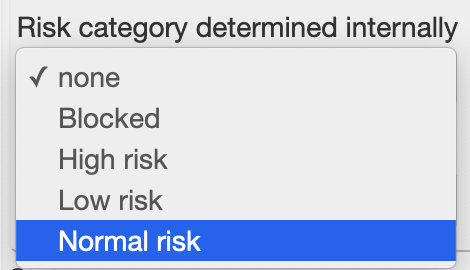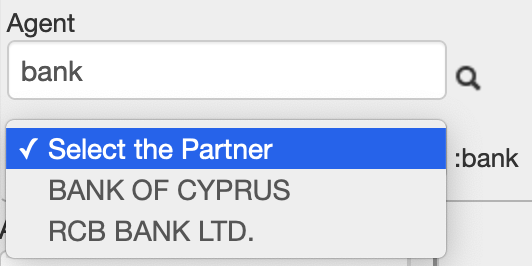BASICS
Introduction to the System
After approval of your order you will get the link to your instance and credentials for System Administrator account. So first thing is you have to login and set your strong password for Administrator and create an ordinary user that you will mostly use.
Menu->Tools->Admin->Users->Users
Menu->Tools->Admin->Users->Users
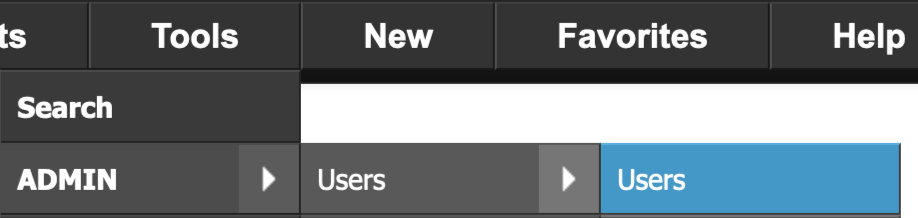
To add a new User press + icon

To edit an existing User press Edit icon

After creating a new User you can logout from the system

... and try to login with new credentials.
Navigation Elements
Most of the Data Tables have the same set of functions and features.
1. Main Menu - access all Tables in the System, Reports and Tools.
2. Global Search - to search data in the whole System
3. Profile link - use it to edit your profile, settings and reset your password.
4. Client Requests Counters - to monitor number of your clients's request that are new, complete, to be revised by others, to be revised by
5. Alerts - number of unread alerts sent to other users and number of unread alerts received from other users
6. USD/EUR and RUB/EUR rates taken from Cyprus Customs and Excise Department.*
7. Logout button - press it whenever you leave your working space.
8. Name of the Data Table.
9. Add button - to insert new record in table below.
10. Search icon will open a search filter form for current data.
11. Header of a Data Table. Clickable for sorting.**
12. Column with Details, Edit and Delete icons. Use Details icon to see other data relevant to the record.
13. Record count and record ID columns - usually used to select items for batch processing
14. CSV data. Most of the Data Tables have this clickable bar to paste data from the table above to a spreadsheet.
15. Status bar - Technical information about current page.
2. Global Search - to search data in the whole System
3. Profile link - use it to edit your profile, settings and reset your password.
4. Client Requests Counters - to monitor number of your clients's request that are new, complete, to be revised by others, to be revised by
5. Alerts - number of unread alerts sent to other users and number of unread alerts received from other users
6. USD/EUR and RUB/EUR rates taken from Cyprus Customs and Excise Department.*
7. Logout button - press it whenever you leave your working space.
8. Name of the Data Table.
9. Add button - to insert new record in table below.
10. Search icon will open a search filter form for current data.
11. Header of a Data Table. Clickable for sorting.**
12. Column with Details, Edit and Delete icons. Use Details icon to see other data relevant to the record.
13. Record count and record ID columns - usually used to select items for batch processing
14. CSV data. Most of the Data Tables have this clickable bar to paste data from the table above to a spreadsheet.
15. Status bar - Technical information about current page.
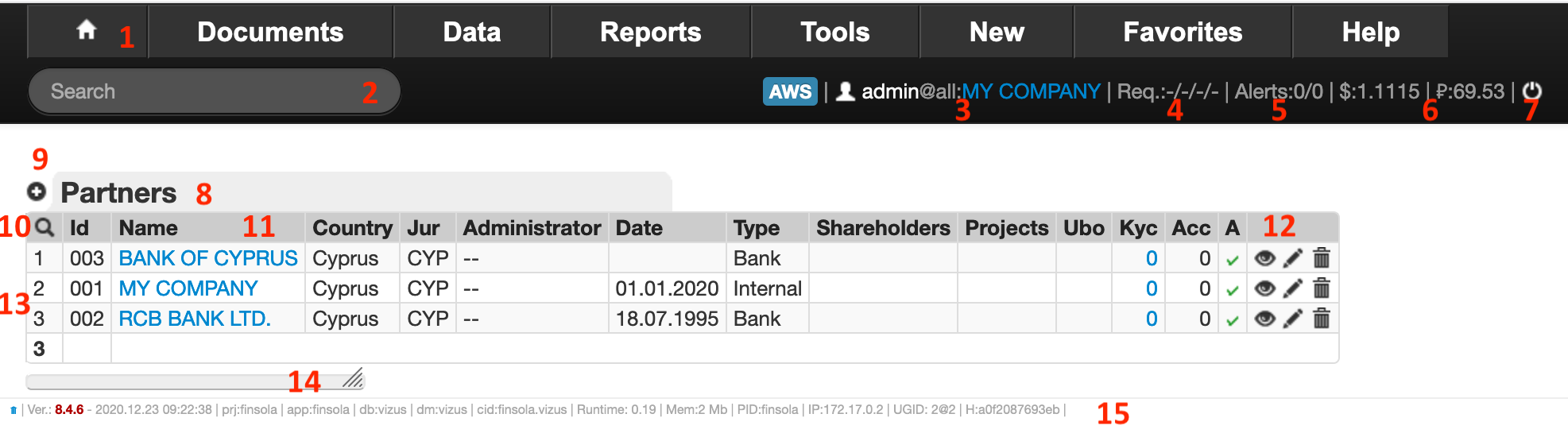
* Customs and Excise Department publishes rates in PDF files with non-consistent format. Rates should be entered manually on monthly basis
** Some reports are meant to cancel sorting.
** Some reports are meant to cancel sorting.
Form Elements
Most of the Forms have the same set of functions and features.
Most of the forms have attributes:
‣ Active - set the record as active or deactivated. For example It might be useful when you want to exclude some transactions form calculations
‣ Show details of the record after save - will forward you to Details page of edited record.
‣ Edit this record after save - will bring you back to the Edit form the record after saving data.
‣ Duplicate the record - will insert a new record with the same or edited data.
‣ Active - set the record as active or deactivated. For example It might be useful when you want to exclude some transactions form calculations
‣ Show details of the record after save - will forward you to Details page of edited record.
‣ Edit this record after save - will bring you back to the Edit form the record after saving data.
‣ Duplicate the record - will insert a new record with the same or edited data.
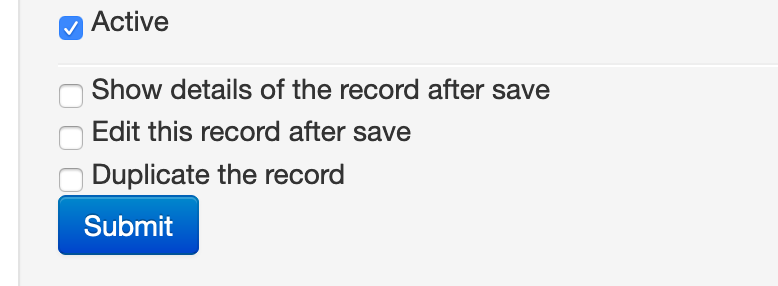
There are two types of lists in forms:
‣ Simple - is an ordinary selection list.
‣ Searchable - is the list that has to be narrowed by typing keyword in the field above it and pessing a lookup icon.
‣ Simple - is an ordinary selection list.
‣ Searchable - is the list that has to be narrowed by typing keyword in the field above it and pessing a lookup icon.